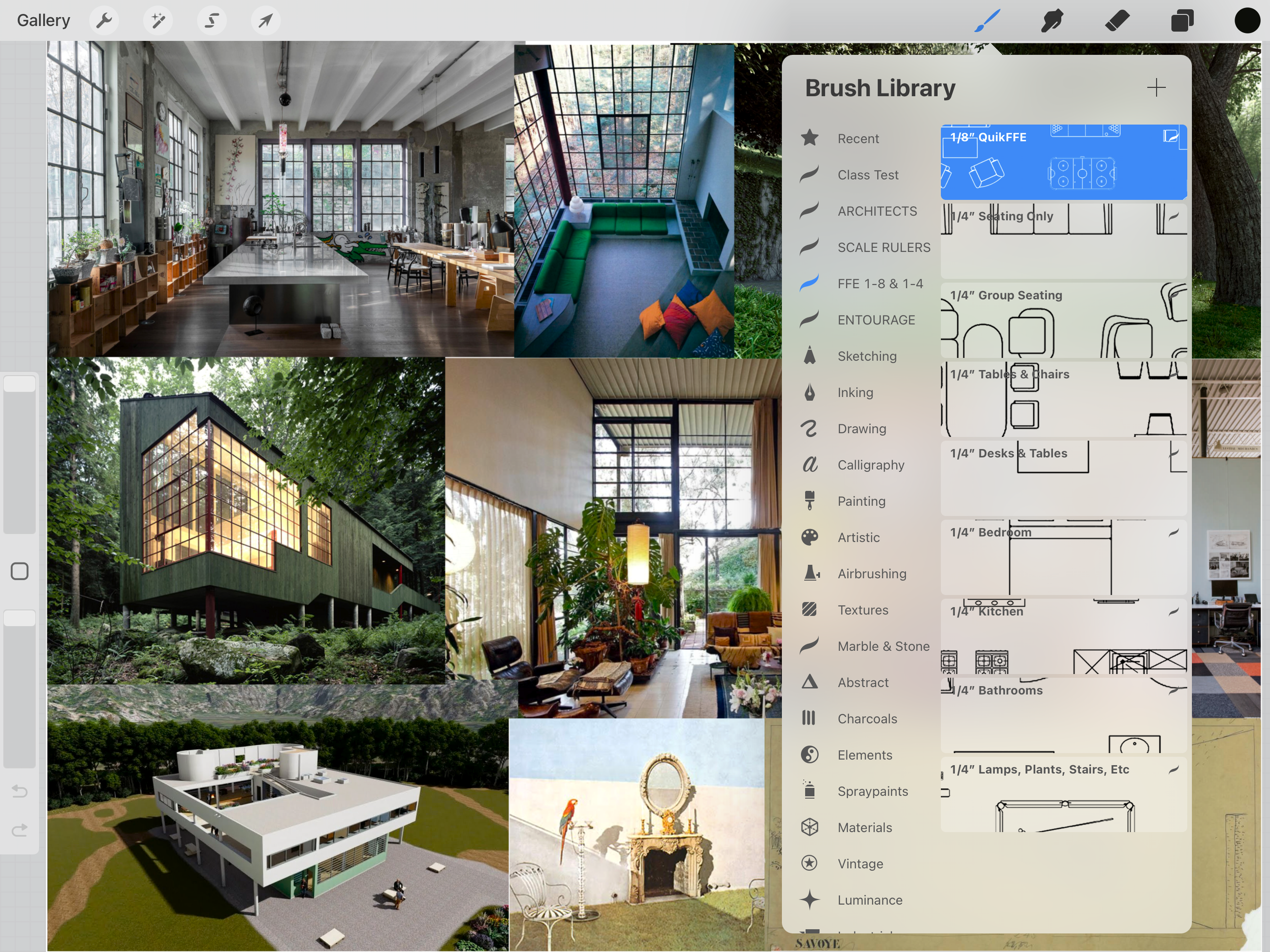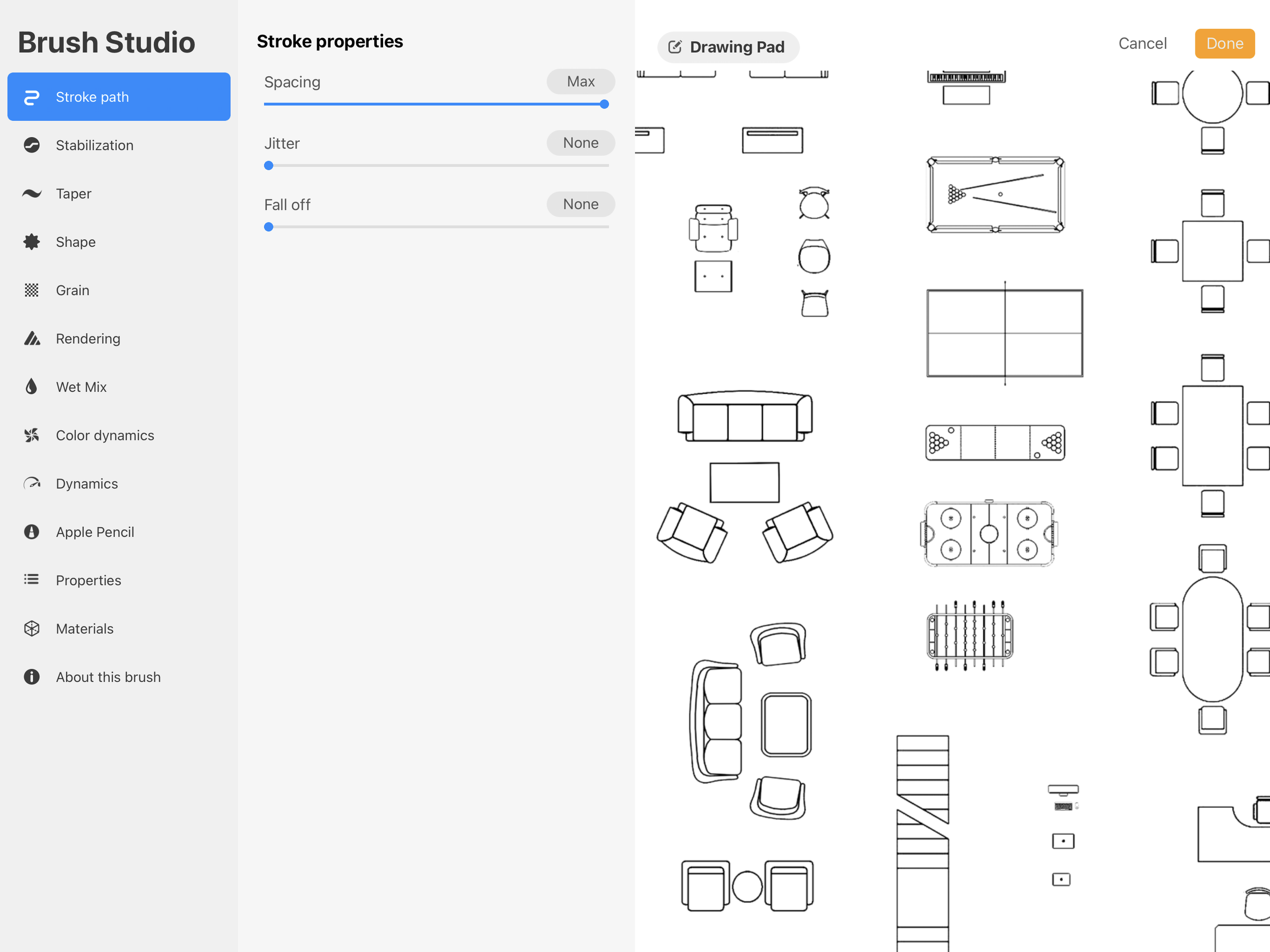"One-tap" FF&E Brushset Stencils (Imperial & Metric)
"One-tap" FF&E Brushset Stencils (Imperial & Metric)
Work smarter, faster and better with these "One-Touch" FF&E Brushset Stencils. Add hundreds of combinations of 1/8- and 1/4-scale 2D furniture with a single tap, from within the Brush palette vs importing a separate template.
Features:
Stencils are accessed in the Brush Library (not imported to canvas)
Stencils are arranged as groups to facilitate rapid selection
Stencils open to scale with a single tap in center of screen
Stencils appear in the color currently selected in the color palette
Individual stencils may be re-colored with multiple colors (green for leaves, brown for trunk, all within same stamp)
To use:
After purchase, download this brushsest to either your iCloud Drive or On My iPad files
Tap the “+” sign at top right of your Brush Library menu to open the Brush Studio
Tap “Import” at top right of the Brush Studio window, then select this brushset from your iCloud Drive or On My iPad files to add it to your Brush Library
Once added to your Brush Library, select the stencil you want from the brushset and tap firmly near the center of your screen. If any portion of stencil goes off screen, double-tap to delete and tap again near center of screen until the complete stencil set appears on screen
Note that the stencil will appear in the current color in your color palette at top right of screen
To isolate one of the stencils from the set, go to upper left of screen and tap Select > Rectangle mode > Copy & Paste to select and automatically isolate that stencil on its own layer
To re-color stencil, tap the Layer, then tap Select at top of layer pop-up menu, then drag-and-drop or brush in any new color or (if brushing) combination of colors using Soft Brush (recommended) or brush of your choice
To hide unused stencils, toggle-off the imported template layer until needed again
*As with all products on this site, please email me directly at jakers3@gmail.com with any problems (eg. bought wrong item, file won’t download, etc) and I will make it right asap